Setting Up Java 7 , Netbeans , MySQL and a JDBC Connection in Linux -2
------------------------------------------------------------------------------------------------------------------------
sudo apt-get install mysql-server
------------------------------------------------------------------------------------------------------------------------
You will be prompted in the terminal once or twice to answer yes/no and enter the password for ur MySQL . Just enter any password you want but tell me because then I my try that password on you email id to hack your account (just joking , I don't even know the abc of hacking, as I said in my first post I am also new to Java and Linux ) . After the above installation completes write the second command -:
------------------------------------------------------------------------------------------------------------------------
sudo apt-get install mysql-client
------------------------------------------------------------------------------------------------------------------------
And after client installation also completes write the third command . This command is not necessary but if you want a graphical tool name MySQL Query Browser to make , create , edit and delete your databases then follow the third command
------------------------------------------------------------------------------------------------------------------------
sudo apt-get install mysql-admin
------------------------------------------------------------------------------------------------------------------------
Don't be so happy, I know I said just three commands , but don't you want to install an IDE to write your super duper cool and awesome Java applications . I am gonna tell you about Netbeans but you can do it for Eclipse also, it solely your choice which you follow , I am no one to tell you use this one or the other one cause I use both IDE's depending on what I am doing in Java .
For setting up your Netbeans IDE just go to http://netbeans.org/downloads/index.html
what you will find is the picture shown here
Either you download the second one i.e. Java EEor the last one i.e. All . When you will click on the button downloading will automatically start and a file with “.sh” extension will be downloaded . After completion of your download ,
1 . Open you terminal
2 . Go to the directory in which your Netbeans.sh file is saved
3 . Write
------------------------------------------------------------------------------------------------------------------------
sh netbeans-7.1.sh
------------------------------------------------------------------------------------------------------------------------
(u have to write your netbeans file name with extension)
and your installation will start . On the first page of your Downloading instruction dont just directly click next . There will be a “CUSTOMIZE” button . Click on it and Select “Apache TomCat Server” too and install Netbeans blindly .
And taddaaaaa your MySQL and Netbeans installation is also complete .
Now I think you should take some rest because you have accomplished a great task today . Have a cold drink or coffee and some snacks . Because there will be one more and last post on this in which the main task of setting up your JDBC connection will be done . Without JDBC connection MySQL is of no use . SO relax buddies I will write the post tomorrow because I am going to sleep now . Its 12:30 at night here while I am writing this post . So smarty pants reading this good night . I hope you got some help from these two posts .

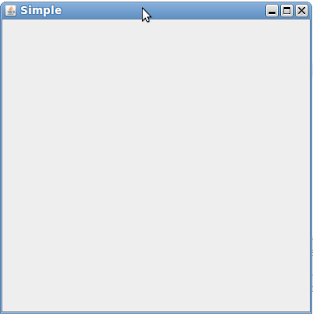

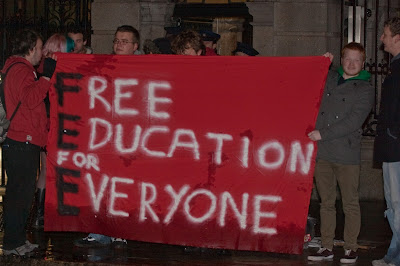
Comments
Post a Comment